Via the respective marketplace tab under "Configuration" -> "Order import" -> „Order Status synchronization from store to [marketplace]" -> „Tracking Key" magnalister offers several options for transmitting the tracking key:

1. Create “custom field” in WooCommerce and select it in magnalister
Custom Fields can be created in the WooCommerce administration under "Orders" -> [Order]. Name the Custom Field for example „Tracking Key" in the "Name" column and enter the tracking key of the corresponding order in the "Value" column.
After that, return to the magnalister configuration to the tracking key settings and select the field created in the order details (following the above example with the name „Tracking Key") from the dropdown list on the right under "Custom Fields from WooCommerce".
2. magnalister adds a “custom field” in the order details
If you select this option, magnalister will automatically add a Custom Field under "Orders" -> [Order] -> “Custom Fields” during the order import.
You can now enter the corresponding tracking key there.
3. magnalister accesses tracking key field of third party plugins
magnalister can access tracking key fields from certain WooCommerce third-party plugins. These include the following plugins:
Germanized Plugin
To transfer the tracking key from the Germanized plugin to the marketplace via magnalister, go in the magnalister configuration to the tracking key settings and select "Germanized Plugin: use tracking key from there" in the dropdown list to the right.
When using the Germanized Plugin, enter the tracking key in the order details under "Shipments" -> "Tracking number".
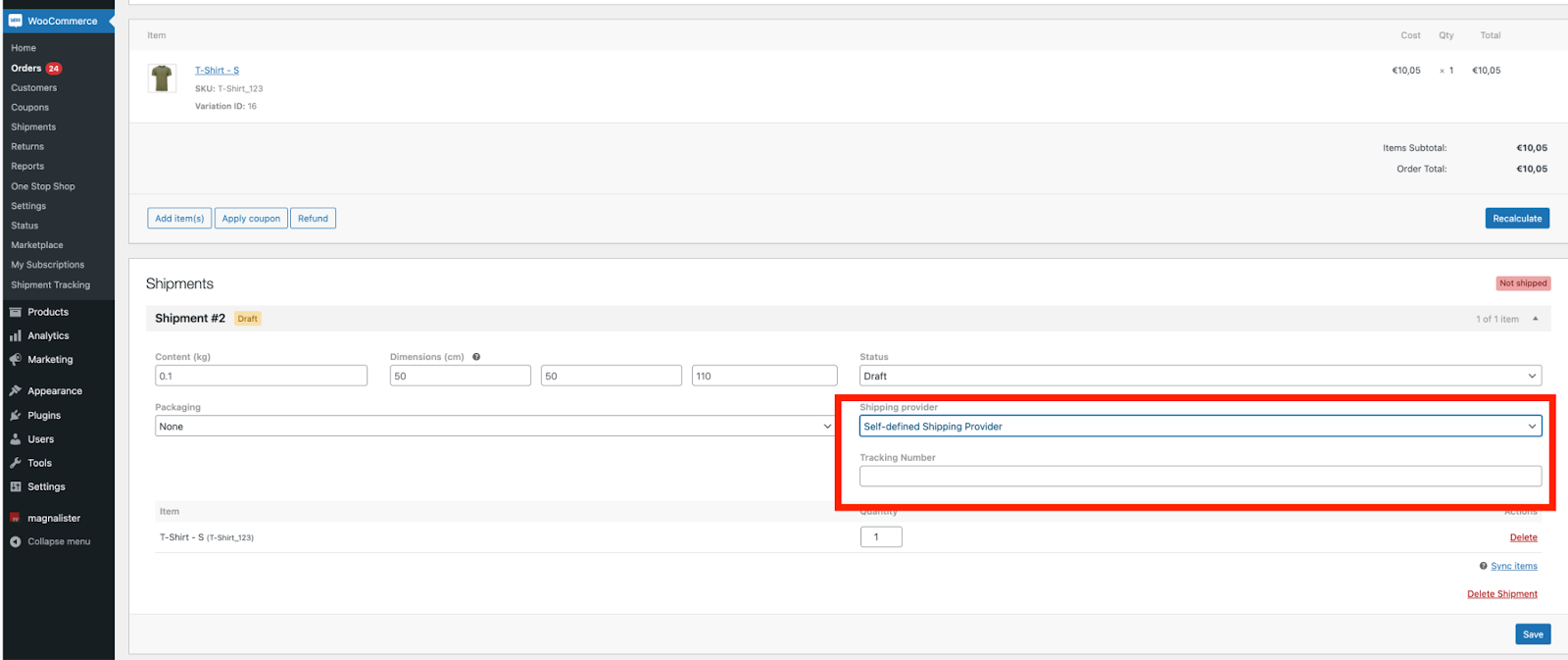
Advanced Shipment Tracking Plugin
To transfer the tracking key from the Advanced Shipment Tracking Plugin to the marketplace via magnalister, go in the magnalister configuration to the tracking key settings and select the option "Advanced Shipment Tracking Plugin: Use tracking key from there" in the dropdown list on the right.
When using the Advanced Shipment Tracking Plugin, enter the tracking key in the order details under "Shipment Tracking" -> "Tracking number".

Important for the above-mentioned third-party plugins:
- magnalister does not transmit the name of the shipping company from the third-party plugin. This is taken from the WooCommerce shipping module.
- Exception: In the Amazon and OTTO interface, you must match the marketplace shipping carrier and method with the entries of the third-party plugin used. You can find more information about this in the info icons in the marketplace configuration under "Order import".